Creating a User
You can create users in User Administration.
-
Select Administration > User Administration.
Note: If you are an ATM Driving Product Administrator, you must select the institutions you want to work with from the View Administrator Settings for drop-down box.
-
Select Create a New User.
A blank row appears.
-
Fill out the necessary fields.
The Extension, After Hours Phone, Phone2, and Phone3 fields are optional.
To give a user multi-FI access, select more than one FI in the FI(s) Assigned column.
Note: If you are a JH admin, only the FIs you selected in the View Administrator Settings for drop-down box are available.Note: The email address entered for the user must not already be in the system. -
Select a role from the Role Type Assigned drop-down
list.
If you do not select a role, the new user defaults to a View Only role.
-
Select Save.
The new user is created and available for immediate viewing. The user receives an email with a link to reset their password. The old password becomes invalid.Note: A user must correctly answer a security question before the password can be reset. If security questions and answers have not previously been set up, that is done at this point.
Parent topic: User Administration - ATM Driving