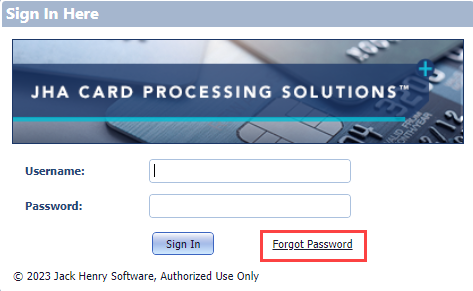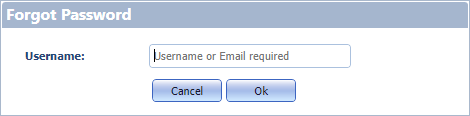Resetting Your Password
If you are setting your password for the first time, use the Reset Password link in the email you received from cpsportaldonotreply@jackhenry.com after creating your account. You can only use this link once to set a new password. Once the password is set, the link is inactivated, and you must use the following steps to reset your password.
Follow the steps in the email that you
received to finish resetting your password.
Note: If you do not receive the Reset Password email in a few minutes, contact your CPS Portal
administrator.