Signing Into the CPS Portal
The CPS Portal uses a two-step sign-in process. Follow these steps to sign into the CPS Portal.
-
Enter your Username and
Password.
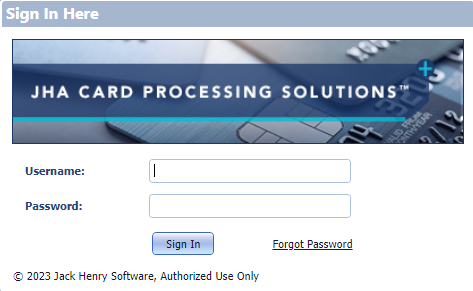
-
Click Sign In.
The following screen appears.
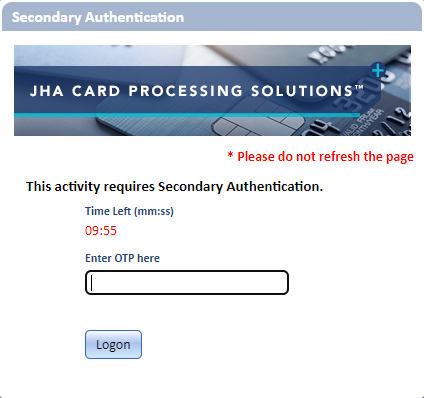 An email is sent to your registered email address with a six-digit one-time password (OTP) that is valid for 10 minutes and three entry attempts. A timer appears on the screen that tells you how much time you have left to enter your OTP.
An email is sent to your registered email address with a six-digit one-time password (OTP) that is valid for 10 minutes and three entry attempts. A timer appears on the screen that tells you how much time you have left to enter your OTP. -
Enter your OTP in the Enter
OTP Here field.
Tip: If the time exceeds 10 minutes, you must request a new PIN.
-
Click Logon.
Tip: If authentication fails, an error message appears, and you are allowed to re-enter your PIN and/or passcode. You can make up to three attempts at entering your OTP. After three unsuccessful attempts, your account is locked. Contact your administrator to unlock your account. Jack Henry Card Management customers call 800-299-4222. PowerLink customers call 800-881-7488. You are sent an email notification when your administrator unlocks your account.
You are taken to your landing page of the CPS Portal.
- Unlocking a User's Authentication
The user is allowed three attempts to enter the correct PIN that they received through email. After three consecutive failed attempts, the user's account is locked. As an administrator, unlock the account using the following steps.